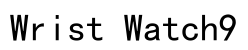The Apple Watch has become a staple in Apple’s ecosystem, transforming from a simple wristwatch to a powerful communication device. One common query among users is, “Can you FaceTime on an Apple Watch?” The answer is yes, but with nuances. The Apple Watch facilitates FaceTime audio calls, allowing users to make voice calls seamlessly. This guide will delve into how to effectively use FaceTime Audio on your Apple Watch, highlighting its functions and limitations.
What is FaceTime Audio?
FaceTime Audio is a service by Apple designed to enable voice calls over the internet, bypassing traditional phone lines. This service is compatible with Apple’s suite of devices, including the iPhone, iPad, Mac, and Apple Watch. The absence of a camera on the Apple Watch means it supports only audio calls, but this limitation does not detract from its utility. FaceTime Audio offers a seamless calling experience ideal for those looking to conserve cellular minutes by using Wi-Fi or relying on solid cellular coverage. Moreover, FaceTime Audio boasts superior call quality compared to traditional calls, as it employs advanced audio codecs for clearer and more natural-sounding conversations.

FaceTime Capabilities on Apple Watch
Current Limitations and Capabilities
While the Apple Watch is equipped to handle FaceTime audio calls adeptly, it does not support FaceTime video calls due to the lack of a camera. This restricts users to voice interactions through the device, necessitating an iPhone, iPad, or Mac for visual communication. However, this should not overshadow the convenient and comfortable experience of making audio calls through your wrist. The functionality is particularly useful for quick check-ins or when using your hands is not feasible, such as when you’re engaged in physical activity or driving.
How to Make FaceTime Audio Calls
Initiating a FaceTime audio call from your Apple Watch is a simple task. Here’s a detailed guide to get you started:
- Using Siri: Activate Siri by saying “Hey Siri,” followed by “FaceTime [contact name].” This voice command promptly connects you to your desired contact.
- Phone App: Navigate to the Phone app on your Apple Watch. Scroll through your contacts list or use the search function to find the individual you wish to call. Tap on the contact’s name and select the FaceTime audio option to initiate the call.
- Recent Calls: If you wish to call someone you have recently spoken to, go to the “Recents” tab in the Phone app and choose the contact to call them using FaceTime Audio.
These methods provide flexibility, allowing you to choose the most convenient way to initiate a conversation based on your current context.

Additional Tips for Using Your Apple Watch
Beyond FaceTime Audio, the Apple Watch is a versatile communication endpoint that integrates various features to enhance user interactions. Below are some additional tips to optimize your communication experience:
- Walkie Talkie App: Enable real-time conversations with friends and family using the Walkie Talkie app. This app is perfect for quick exchanges without dialing a number, ideal for moments when typing a message is inconvenient.
- Text Messaging: Utilize the messaging capabilities to send and receive texts directly from your wrist. Leverage voice dictation or pre-set text responses for efficient communication, particularly in busy scenarios.
- Notifications and Responses: The Apple Watch allows you to see notifications for calls and messages instantly. You can respond directly from your watch, making sure you never miss an important communication.
- Connectivity Options: The watch supports both cellular and Wi-Fi connections, offering you the freedom to perform numerous iPhone-dependent tasks independently, thus still keeping you connected when your phone is out of reach.

Summary
In conclusion, the Apple Watch is a resourceful device that greatly enhances communication, particularly through FaceTime Audio calls. While it lacks video capabilities due to the absence of a camera, its suite of features makes it a robust and versatile communication tool. By mastering the usage of FaceTime Audio and other integrated capabilities such as the Walkie Talkie app and messaging services, users can significantly enrich their experience within Apple’s ecosystem. Embracing these functionalities allows for convenience and connectivity, making the most out of what the Apple Watch has to offer.
Can you use FaceTime on an Apple Watch?
No, you cannot use FaceTime for video calls on an Apple Watch. However, you can use FaceTime Audio to make voice calls. The FaceTime Audio feature allows you to connect with other users via a Wi-Fi or cellular connection, providing seamless voice communication directly on your Apple Watch.
Which Apple Watch series support FaceTime?
All Apple Watch models that support phone calling capabilities also support FaceTime Audio. This includes Apple Watch Series 3 and later. It’s important to note that while FaceTime Audio is supported, FaceTime video calls are not available on any Apple Watch model due to hardware limitations such as the absence of a camera.
Can you answer calls on an Apple Watch without a phone?
Yes, you can answer calls on an Apple Watch without a phone, provided that your watch has cellular capabilities and an active cellular plan, or if it is connected to a Wi-Fi network. Models with cellular features, such as Apple Watch Series 3 with GPS + Cellular and later versions, allow you to make and receive calls and use several other functions independently of your iPhone.